Managing Custom MFP UIs
2 minute read
Last updated on September 06, 2025
On the MFP UI page, you have the following options when managing custom UIs:
- Edit existing custom user interfaces.
- Manage different versions of the changes you’ve made.
Select options for managing the UI, available from the  button next to each UI listed.
button next to each UI listed.
In the following illustration, the MFP UIs screen appears:

Editing the UI Description
When you first create an MFP UI, the MFP UIs page includes a default description of “Custom MFP UI”.
To edit this description, do the following:
- Click on the
 button.
button. - Select the Edit Description option.
- On the Edit MFP UI Description pop-up window that appears, enter a new description in the empty box provided.
- Click the Save button.
The updated description appears immediately on the website and the MFP.
Editing UIs
To edit an existing MFP UI, do the following:
- On the MFP UIs page, click on the
 button.
button. - Select the Edit UI option.
- The MFP UI Designer Tool opens, displaying the MFP UI.
Viewing the MFP UI Version History
To view a log of the UI’s version history, do the following:
- Click on the
 button.
button. - Select the See Version History option.
- The Version History pop-up window appears, displaying the publish date and notes on each version of the UI.
Cloning an MFP UI
On the MFP UIs page, you can make a copy of an existing MFP UI. Do the following:
- Click on the
 button.
button. - Select the Clone option.
- On the Clone MFP UI window, enter a name for the new copy of the UI.
- Select the Submit button.
Sending an MFP UI
To share a copy of your MFP UI to another MarketPlace user, do the following:
- Click on the
 button.
button. - Select the Share option.
- On the Share MFP UI pop-up window that appears, enter the MarketPlace user’s email address.
- Select the Submit button.
Removing an MFP UI
To remove an MFP UI, do the following:
- Click on the
 button.
button. - Select the More option.
- Select the Delete option.
Back to top